anythingmuppet
Well-Known Member
- Joined
- Aug 24, 2005
- Messages
- 1,547
- Reaction score
- 4
OK, welcome to the Screencaptures tuotorial. I will be your guide here.
The following is what you should do if you are on a
Windows System
----------------------------------------------------------
Now here's what to do. Laptops & PC's are very different keyboard-wise. Laptops need to have less keys to be more convenient and mobile. Now, suppose you wanna take a picture of the forum today. OK. Simple. Go to the part of the forum you wanna take a picture of and then follow the corresponding:
LAPTOP: Look on your laptop for the FN Key. Found it? It should be in the lower left corner of your keyboard. Good. Now find the Insert Key. It's In the lower right corner of your keyboard. Below the 'Insert' text on that key, there should be below or on top of it, in smaller print 'PrintScrn'. That means its gonna take a picture when combined with the 'Insert' Key. You gotta press those two together at once. Then go to your print program ( eg: Photoshop) and select Edit>Paste. Then save it and there ya go!
PC: You know that funny section of your keyboard with The Never-Used Keys ( Home, Scroll Down, Nums Lock Light, etc) Around there should be the PrintScrn Key. Press that and then go to the print program ( eg: Photoshop) and select Edit>Paste. Then save it and there ya go!
~~~~~~~~~~~~~~~~~~~~~~~~~~~~~~~~~~~~~~~~~~~~~~~~~~~~~~~~~~
The following is what you should do if you're using
Mac OS
----------------------------------------------------------
Any kind of Mac at all ( iBook, Powerbook, iMac, etc ):
Press at the same time the keys: OpenApple Key, Shift key, and the 3 key. Press them all at once. A picture file should appear on the Desktop.
I hope this helps you guys.
Nick

The following is what you should do if you are on a
Windows System
----------------------------------------------------------
Now here's what to do. Laptops & PC's are very different keyboard-wise. Laptops need to have less keys to be more convenient and mobile. Now, suppose you wanna take a picture of the forum today. OK. Simple. Go to the part of the forum you wanna take a picture of and then follow the corresponding:
LAPTOP: Look on your laptop for the FN Key. Found it? It should be in the lower left corner of your keyboard. Good. Now find the Insert Key. It's In the lower right corner of your keyboard. Below the 'Insert' text on that key, there should be below or on top of it, in smaller print 'PrintScrn'. That means its gonna take a picture when combined with the 'Insert' Key. You gotta press those two together at once. Then go to your print program ( eg: Photoshop) and select Edit>Paste. Then save it and there ya go!
PC: You know that funny section of your keyboard with The Never-Used Keys ( Home, Scroll Down, Nums Lock Light, etc) Around there should be the PrintScrn Key. Press that and then go to the print program ( eg: Photoshop) and select Edit>Paste. Then save it and there ya go!
~~~~~~~~~~~~~~~~~~~~~~~~~~~~~~~~~~~~~~~~~~~~~~~~~~~~~~~~~~
The following is what you should do if you're using
Mac OS
----------------------------------------------------------
Any kind of Mac at all ( iBook, Powerbook, iMac, etc ):
Press at the same time the keys: OpenApple Key, Shift key, and the 3 key. Press them all at once. A picture file should appear on the Desktop.
I hope this helps you guys.
Nick



 Welcome to the Muppet Central Forum!
Welcome to the Muppet Central Forum! Back to the Rock Season 2
Back to the Rock Season 2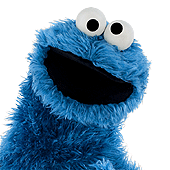 Sesame Street Season 54
Sesame Street Season 54 The Muppets Mayhem premieres
The Muppets Mayhem premieres Bear arrives on Disney+
Bear arrives on Disney+ Sam and Friends Book
Sam and Friends Book
